Delete items from Gerber layers
Using GerbView to delete unwanted items from one or more Gerber layers
Sometimes your Gerber files contains information you want to delete before sending them to your PCB manufacturer.
GerbView have several tools for modifying a Gerber layer, including deletion.
You can access all the available tools from the Gerber and Drill tab (press the Gerber and Drill tab to activate):

Delete items by selection
Press the Select and Delete tool and then use your mouse to drag a rectangle around the items you want to delete.
In the sample below we've selected layer description text placed outside the PCB.
After the rectangle has been selected, found items will be highlighted and you will be prompted to confirm the deletion.
Please note that by default only items on the active layer will be selected.
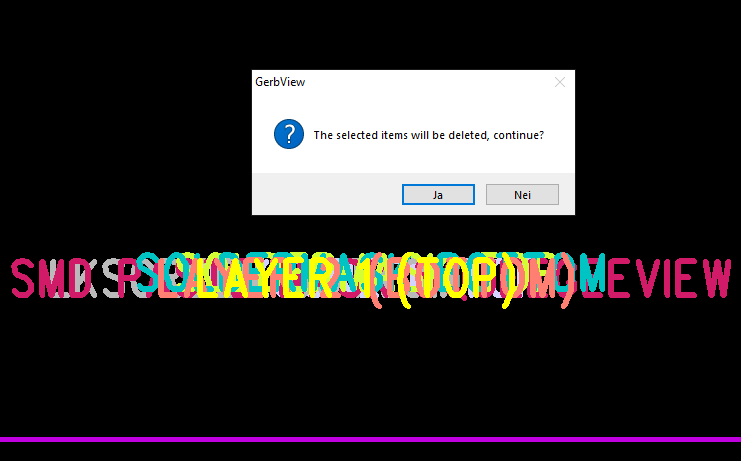
You can can change an option to make sure items on all visible layers are deleted.
This option can be found under Settings->Formats->Advanced and is labelled "Delete Items on all Visible Layers" and is shown below:
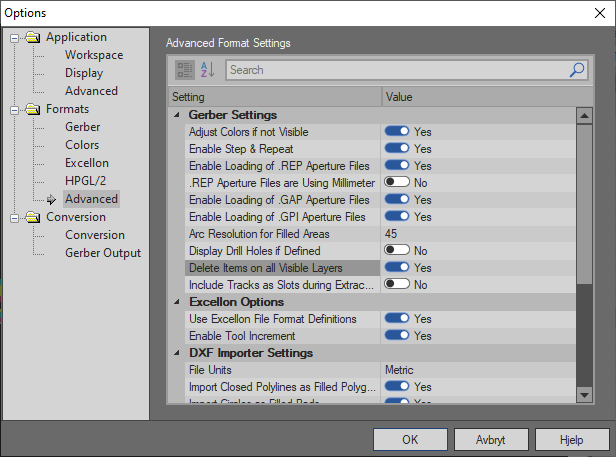
If your PCB contain elements on several layers, as our sample above, enable this option, then press "Select and Delete" and again drag a rectangle around the items you want to delete. Now You will see that all our unwanted text is selected:
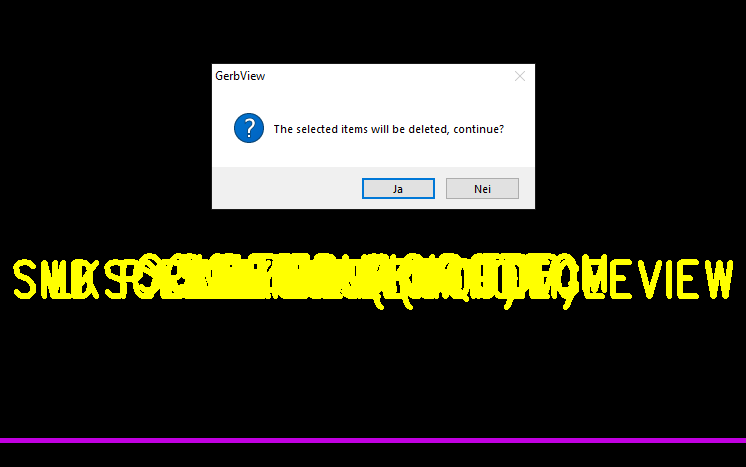
If you're satisfied with the selection, you can now press OK and then check the result as shown below:
When you're finished you can save the result to new Gerber files, using the Save as RS-274X command found under the Conversion tab.



