Compare Gerber Files
Compare your Gerber files using GerbView
Comparing different design revisions manually can be tedious work.
You can use GerbView to compare different revisions of your design and instantly show you the differences.
The compare feature in GerbView is easy to use, just load the first file, for example the most recent revision, and then load the file containing an older revision.
To compare two Gerber layers you can follow the description below:
First you need to load the layers you want to and then select the Compare Layers tool found in the Home Tab as shown below:
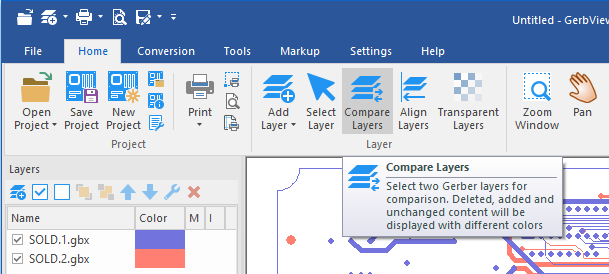
The next step is to select the layers you want to use for the comparison:
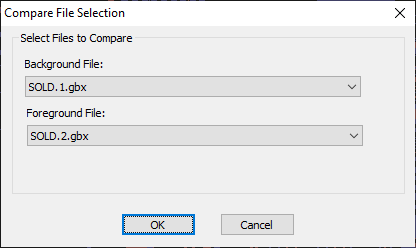
Select the files and then press the OK button. You will then see both files drawn on top of each other.
All information that is equal in both files will be displayed using black color.
Information that has been deleted will be displayed as red color, and new additions are displayed using blue color.
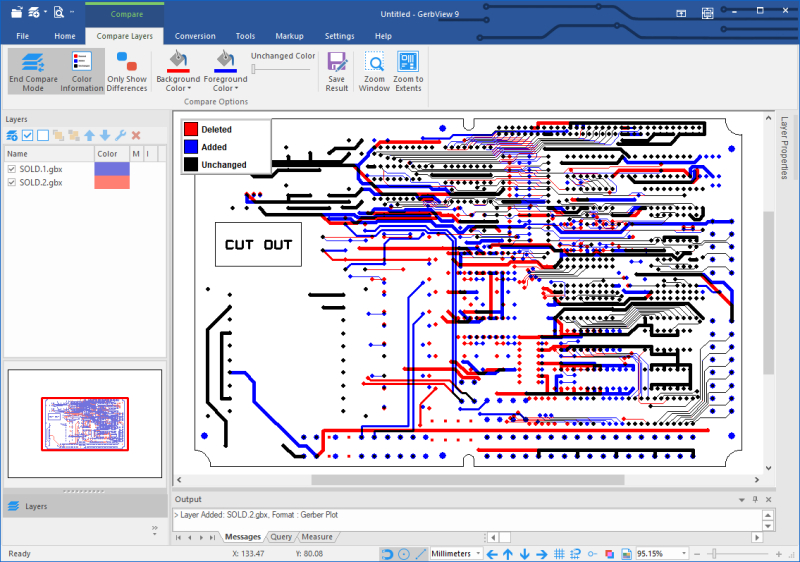
The colors used for compare may be easily changed if should you prefer to do that.
In the sample above you can see that there is a lot of changes between the two revisions.
If it is hard to see the differences with black color for equal information, you may change this to a
gray color using the slider labelled "Unchanged Color", as shown below:
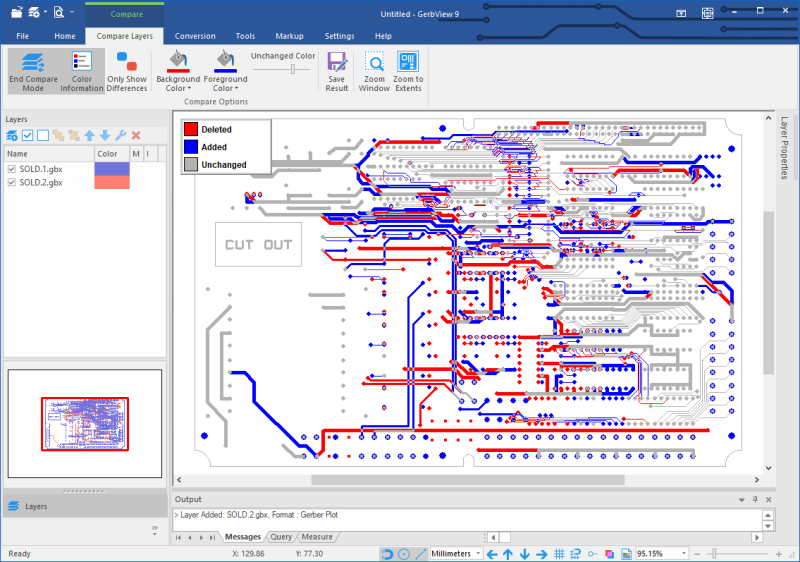
If there is very few or small changes it can be difficult to see the differences, in that case it may be useful to enable the option named Only Show Differences.
When this mode is active, information that are common to both layers will not be displayed, as shown below:
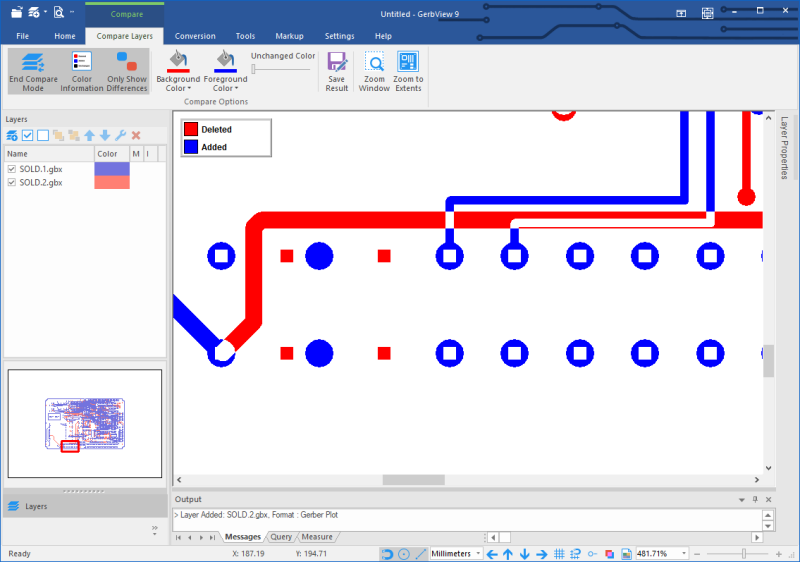
In this mode you clearly see that tracks were both added and removed.
The pads have been changed to use a different shape and size, and a few have been moved or deleted as well.
The comparison result can be saved to a PDF file for further discussion by using the Save Result option.



